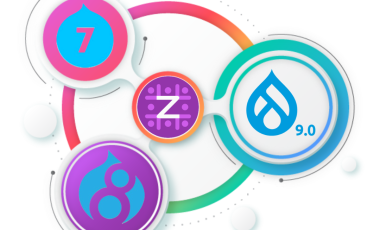How to test broken links in a website?
As you know that it is not easy to check manually the broken links in a website. Suppose if the site contains thousands of web pages and the pages keeps on getting added or deleted at the same time. In this situation it is impossible to manually test the broken links in a site. So in this case you need a tool to do this job. 'Xenu's Link Sleuth' free application helps you to check all links on web pages for errors. The application will shows which links are broken and which are active. So here I am explaining how to test broken links in a website by this application.
How to test broken links in a site with the help of the application 'Xenu'
The first step is to download and install the application 'Xenu Link Sleuth' in your system. You can download the application from the following link http://home.snafu.de/tilman/xenulink.html.
I installed this Xenu application in windows 7 and the installation process is very simple. Just download the application from the above link, unzip the downloaded application and installed it.
For linux operating systems, you can run this application through 'wine'.
After successful installation,
- Open the application 'Xenu' .
- Select File --> Check URL from the menu bar.
- A window named ?Xenu?s starting point? will be displayed and in the first field, enter the URL of the site you want to check.
- A 'Local file? button is displaying near the url field. This button allows you to check your local site/ html file by browsing to its location on your computer.
- If you want to check the external links of the site,ie the pages out of this domain, then check the box "check external links".
- Include/ Exclude url options are available in Xenu. If user want to include/ exclude a set of certain urls, then these fields are used.
- If you would like to edit advanced settings, click on 'More options' button.
- In the settings, there is an option to change the number of parallel threads. If you want to improve the performance of the software then only we need to change this option. If you set the parallel thread to '1', then the application will check only one link at a time. For better results parallel threads should be reduced to 10 or less.
- Maximum depth field helps you to set Xenu to check how deep the links will be verified.
- To check password protected pages on your site, then check the box "Ask for password when needed".
- To take reports after test completion, then check the boxes under the "Report" section.
- To begin broken link test, click on 'OK' button. This will take a few minutes and the verification time depends upon the size of the site. During this time you can see the testing progress of each links in the site. The green colored links refers that they are correct and fully verified links. The red colored links are errors.
- After completing the process, Xenu will display a message box. If you want to create a report, then click 'Yes' button in the message box and the report will be generated in your web browser.
- If you want to save the test result of the site, then click on File--> Save
I hope this article was helpful for you. Thank you.