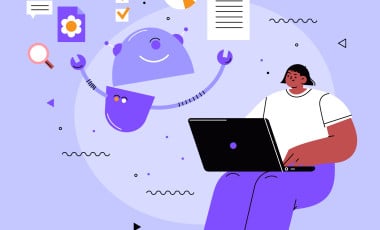Backup Your Annotations from Universal Analytics
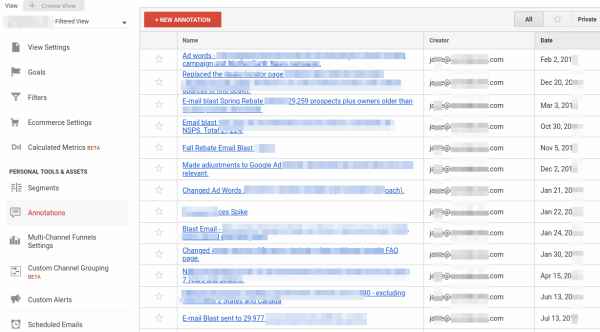
The Importance of Annotations in UA
- Historical Reference: Annotations provide a chronological record of major updates, campaigns, and events.
- Contextual Analysis: They offer context to the fluctuations in website traffic and user behavior.
- Strategic Planning: Annotations help in understanding the impact of past actions to inform future marketing strategies.
The Dilemma: Preserve or Let Go?
The question arises: should you retain this rich repository of data or let it slip away with UA's closure? For many, the answer is clear - preserving these annotations is essential.
How to Export Your Annotations
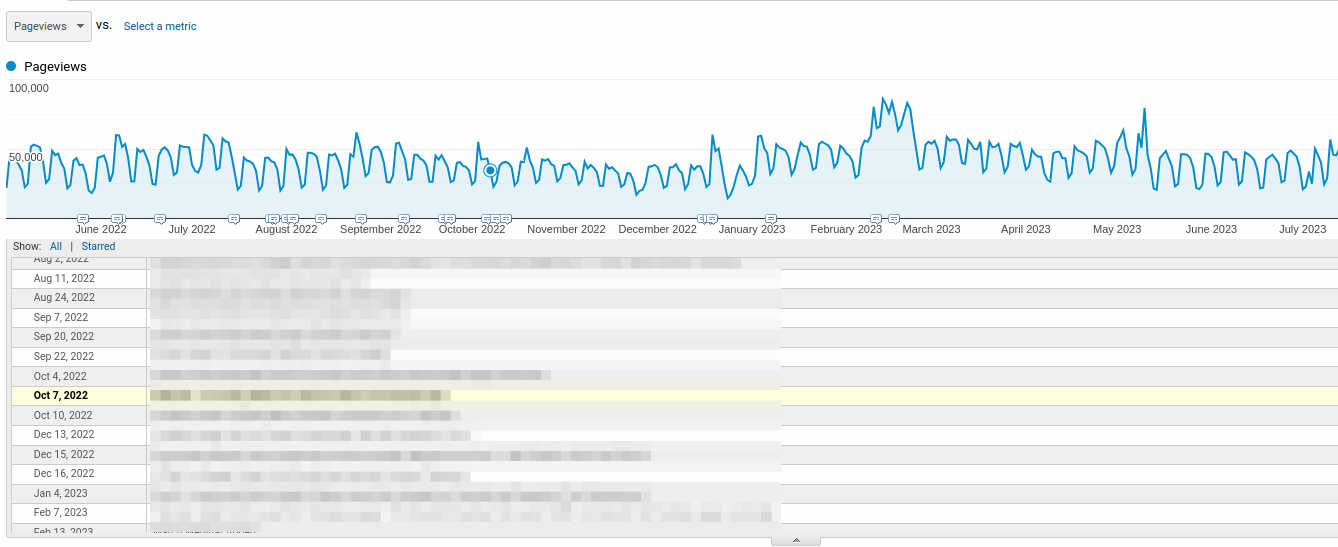
By default, the UA interface does not offer an option to back up or export annotations. Here are the steps I have followed to download the annotations and create a dashboard similar to what is available in Universal Analytics.
Step 1: Download Pageview Data
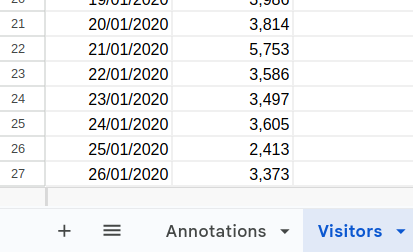
We have developed a Python script that simplifies the process of downloading Universal Analytics Reports. Use that to download the ga:date dimension and ga:pageviews matrices from the inception of your website to July 1, 2023 - the final day UA will capture data.
Step 2: Copying Annotations
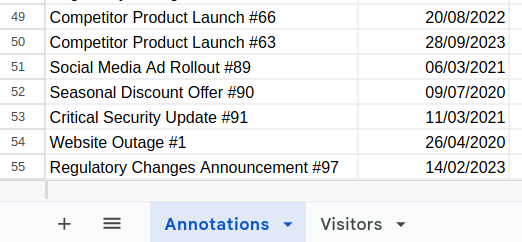
Since Universal Analytics (UA) does not provide an API for downloading annotations, you must either use a web scraper or, if the number of annotations is small enough to fit on one page, simply copy the table and paste it into a Google Sheet to retrieve the data.
Step 3: Integrating Data with Looker Studio
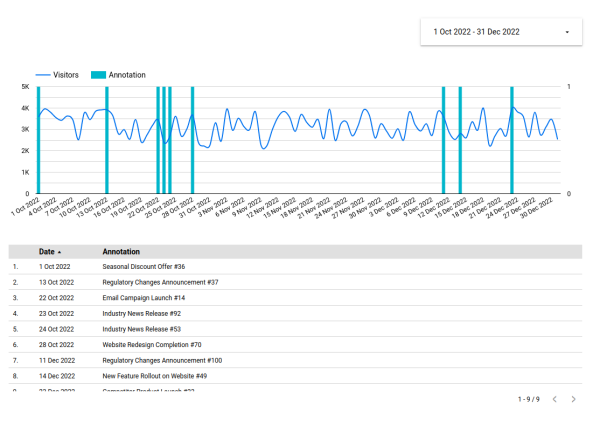
With your pageviews and annotation data in two separate Google Sheets, you can easily connect them to Looker Studio to create a permanent dashboard for your annotation data
Here is the sample Looker Studio Dashboard for Annotations for your review.
Need Assistance?
We understand that this process might seem daunting. If you require assistance in downloading and preserving your UA data, our team is here to help.
Try Our Free Trial
We offer a free trial option where you can download two months' worth of Universal Analytics Reports to evaluate our service. If satisfied, you can opt for the full package to secure your complete UA Reports.
Conclusion
The shutdown of Universal Analytics marks the end of an era. To preserve your website's valuable historical insights, you should back up the reports you consider important, especially the annotations if they contain data. By proactively backing up your UA data, you'll ensure that it remains accessible for future reference.