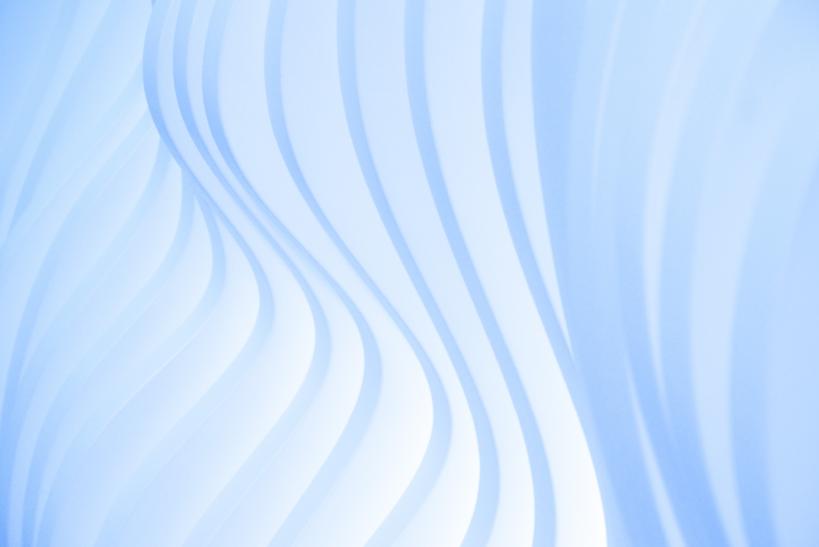A few Drupal users have encountered an issue where the Drupal CKEditor Toolbar went missing in the preview after adding content to the node as though they had clicked on the switch to the plain text editor option. They were left with a plain text view of the content. If the text was removed from the body field the Toolbar seemed to appear again in the preview. If you are facing this issue in the CKEditor in your Drupal site then read onto fix the problem.